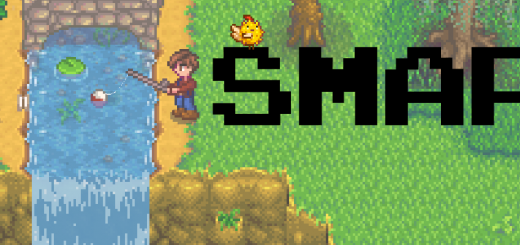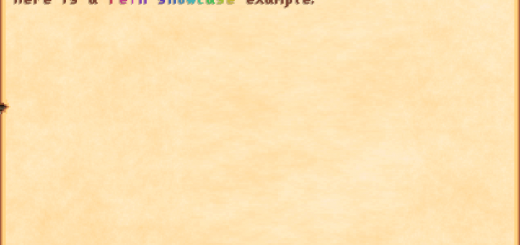Stardew Valley Mod Manager 2
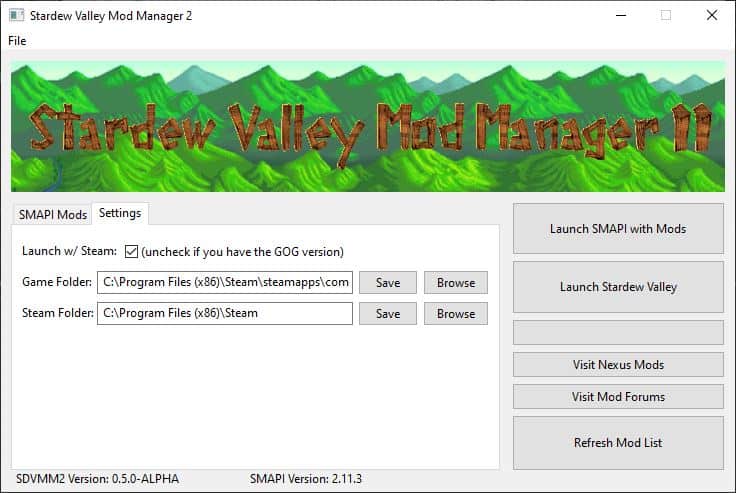
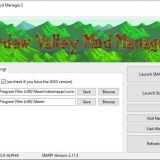
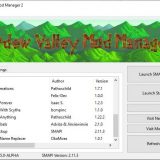
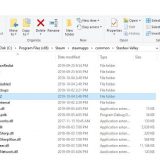
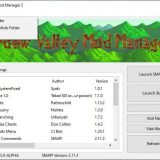
Stardew Valley Mod Manager 2
Stardew Valley Mod Manager 2
Inspired by ken28’s (aka yuukiw) StarDew Valley Mod Manager (SDVMM), but rebuilt and ‘hopefully’ it will be functional long into the future. The current feature set is fairly basic, and will expand over time and with requests.
Please feel free to post feedback, bugs, request, etc. If needed, I’ll message you for more details.
Features:
Creates a list of currently installed mods
Enable/Disable mods with a click.
Launch Stardew Valley. (with/without SMAPI and Steam)
Quick access to mods folders via file menu.
Quick links to Nexus and Stardew Valley mod forums.
Installation:
NOTE: SMAPI needs to be installed for you to load mods and for this mod manager to be useful.
Download and extract.
Place “SDVMM2” folder in your “Stardew Valley” game folder.
(it should be something like “C:\…\Stardew Valley\SDVMM2”, drive and path to “Stardew Valley” folder will vary)
Make a shortcut to “SDVMM2.exe” if needed and place it on your desktop or as desired.
Enjoy some simplified mod management.
Usage:
[First Time Set Up] NOTE: Make sure SMAPI is installed!
Go to settings tab.
Set your “Stardew Valley” game folder path.
Set your “Steam.exe” path.
(This will be automatic in a future release.)
[SMAPI Tab]
Click check boxes to enable/disable mods. (Disabled mods are moved to the bottom of the list.)
Use “Refresh Mod List” button any time you put a new mod into the “Mods” folder.
NOTE: Currently, installing a new mod still requires you to place it in the “Stardew Valley\Mods” folder yourself, accessible via file menu.
Uninstallation:
Delete “SDVMM2” folder from your “Stardew Valley” game folder.
Save any mods you still want from the “Mods_disabled” folder in your “Stardew Valley” game folder.
Delete Mods_disabled folder from your “Stardew Valley” game folder.
And it’s gone.
Known Issues:
Will crash if you try to run it without SMAPI installed. (But your mods wouldn’t work anyways without it. Will be fixed for next release.)